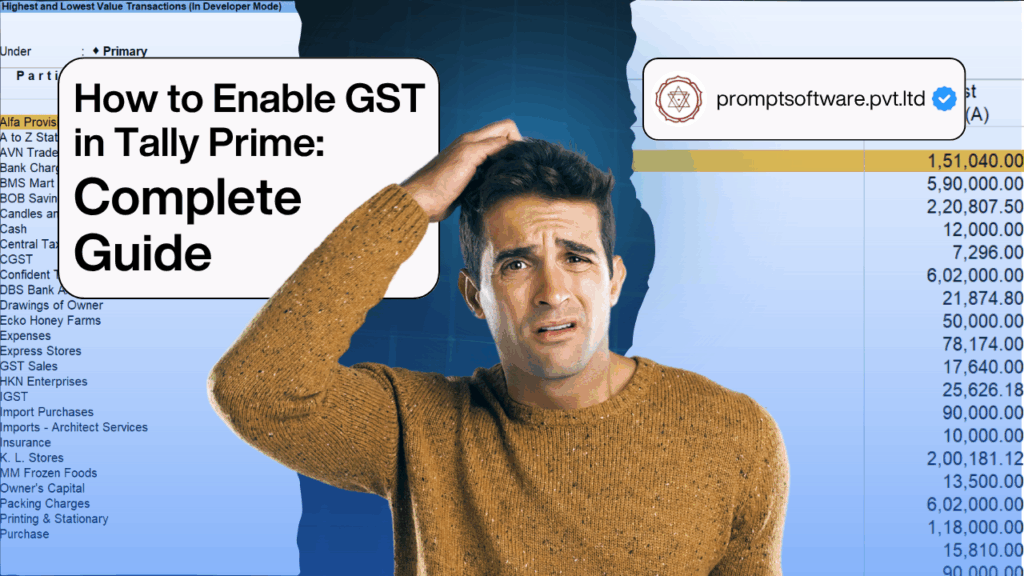
Are you a business owner or accountant looking to stay compliant with India’s Goods and Services Tax (GST) using Tally Prime? You’re in the right place.
In this detailed guide, we’ll walk you through how to enable GST in Tally Prime, set up GST features correctly, and give you insights on how to file GST returns in Tally Prime—all in one place.
Whether you’re migrating from Tally ERP 9 or starting fresh with Tally Prime, this article will ensure you’re GST-ready in no time
1. Introduction to GST in Tally Prime
Tally Prime is one of the most widely used accounting software platforms in India, and it’s fully equipped to handle GST requirements. It allows businesses to:
- Record GST-compliant invoices
- Track Input Tax Credit (ITC)
- Generate GSTR-1, GSTR-3B, and other returns
- Export data for online filing
But before doing all this, it’s essential to understand how to enable GST in Tally Prime correctly.
2. Why Enabling GST in Tally Prime Matters
If you don’t enable GST properly, you won’t be able to:
- Generate GST-compliant invoices
- Categorize input/output tax
- Generate automated GST reports
- Stay legally compliant with tax authorities
Enabling GST is the foundation step for a smooth and seamless GST return filing process in Tally Prime.
3. Pre-requisites for Enabling GST
Before you proceed, ensure:
- You have the latest version of Tally Prime installed
- You have your GSTIN (GST Identification Number) ready
- Your company is registered under GST
- You have access to create and modify ledger and inventory masters
4. Step-by-Step Guide: How to Enable GST in Tally Prime
Now, let’s understand how to enable GST in Tally Prime step by step:
Step 1: Open Your Company
- Open Tally Prime and load your company.
- From the Gateway of Tally, press F11 (Features).
Step 2: Enable GST
- Navigate to F3: Statutory & Taxation.
- Set Enable Goods and Services Tax (GST) to Yes.
- You’ll now see an option to Set/alter GST details—choose Yes and hit Enter.
5. Configuring GST Details at Company Level
You’ll now be prompted to fill in GST-related details:
- State: Select the appropriate Indian state
- GST Registration Type: Choose from Regular, Composition, Consumer, etc.
- GSTIN/UIN: Enter your 15-digit GSTIN
- Periodicity of GSTR-1: Monthly or Quarterly
- e-Invoicing Applicable: Yes/No (if applicable)
- Enable e-Way Bill: Yes/No (optional)
Once done, press Ctrl + A to save.
6. Creating GST Ledgers and Tax Rate Masters
To complete your GST setup, create the necessary ledgers:
a) Create GST Tax Ledgers
From Gateway of Tally:
- Go to Accounts Info > Ledgers > Create
- Name: CGST @ 9%, Type of Duty/Tax: GST, Tax type: Central Tax, Rate: 9%
- Name: SGST @ 9%, Type of Duty/Tax: GST, Tax type: State Tax, Rate: 9%
- Name: IGST @ 18%, Type of Duty/Tax: GST, Tax type: Integrated Tax, Rate: 18%
b) Create GST Sales and Purchase Ledgers
- Sales @ 18% – Under Sales Account, GST Applicable: Yes, Set Rate: 18%
- Purchase @ 18% – Under Purchase Account, GST Applicable: Yes, Set Rate: 18%
7. Enabling GST at the Ledger and Stock Item Level
Enable GST in Customer/Supplier Ledgers:
- Go to Accounts Info > Ledgers > Alter > [Customer/Supplier Name]
- Set Is GST Applicable? to Yes
- Choose the Registration Type and enter GSTIN
Enable GST in Stock Items:
- Go to Inventory Info > Stock Items > Alter
- Set Is GST Applicable? to Yes
- Set the HSN/SAC Code
- Define the Tax Rate
8. How to Record GST Transactions in Tally Prime
Here’s how to record a GST-compliant sales invoice:
Sales Invoice (B2B Example)
- Go to Voucher > F8 (Sales)
- Select Party Ledger with GST
- Select Sales Ledger with GST
- Add stock items with applicable tax
- GST will auto-populate in the bottom
- Save the voucher
Repeat similar steps for Purchase, Credit Note, and Debit Note transactions.
9. How to File GST Return in Tally Prime
Once you’ve enabled GST and started recording transactions, Tally Prime allows you to generate GST returns easily.
a) GSTR-1 Report
- Go to Gateway of Tally > Display More Reports > GST Reports > GSTR-1
- View section-wise data: B2B Invoices, B2C Invoices, Credit Notes, etc.
b) GSTR-3B Report
- Go to GST Reports > GSTR-3B
- View taxable value, ITC claims, and tax payable
c) Export and File
- You can export GSTR-1 and GSTR-3B in JSON format
- Upload to the GST portal
- File your returns after validation
Knowing how to file GST return in Tally Prime empowers you to save time and avoid errors.
10. Common GST Mistakes to Avoid
- Forgetting to update HSN/SAC codes
- Incorrect GSTINs in party ledgers
- Missing classification in ledgers
- Not enabling GST at the stock item level
- Failing to reconcile before return filing
11. Troubleshooting GST Errors in Tally Prime
If your GST report shows mismatches or missing data, try these:
- Use F12 > Configure in reports to adjust views
- Check each party ledger for GSTIN
- Ensure all invoices have valid GST components
- Run the Verification Tool under GST Reports
12. Final Tips to Stay Compliant
- Reconcile GSTR-2A with your purchase register
- Back up your Tally data regularly
- Keep your Tally Prime version updated
- Automate reminders for return filing dates
- Train your staff on Tally GST procedures
Conclusion
Enabling GST in Tally Prime is a one-time setup that brings long-term compliance benefits. With the proper configuration of ledgers, stock items, and GST reports, you’ll not only stay compliant but also be well-prepared for audits and return filing.
Now that you know how to enable GST in Tally Prime and how to file GST return in Tally Prime, it’s time to put it into action.
Frequently Asked Questions
Q1. Can I enable GST in Tally Prime after data entry has started?
Yes, but you may need to update all previous ledgers and stock items with GST details manually.
Q2. Is Tally Prime GST-ready for composition scheme users?
Absolutely. You can select the “Composition” option during GST setup and manage returns accordingly.
Q3. Do I need internet access to file GST from Tally?
Tally generates a JSON file which you must upload to the GST portal. Internet is needed for portal access, not Tally itself.
Q4. Can I file NIL GST returns from Tally?
Yes. Even if there are no transactions, Tally allows you to generate NIL GSTR-1 and GSTR-3B reports.
Q5. What’s the best way to learn Tally Prime GST?
Practice with real data and use Tally’s inbuilt help guides or attend a certified training program.


